Once you login, you can change your password, should you choose to.
- Login. Make sure you are logged in. You can do so from here: http://mwcbt.com/student-login/
- Put your cursor over the “Dashboard” menu item, and select “My Profile“.
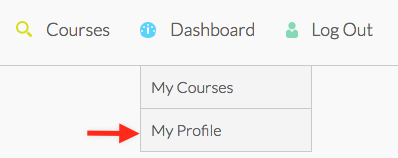
- Enter your new desired password in the “Password” fields. Make sure you enter it twice, to confirm that you want to change it.
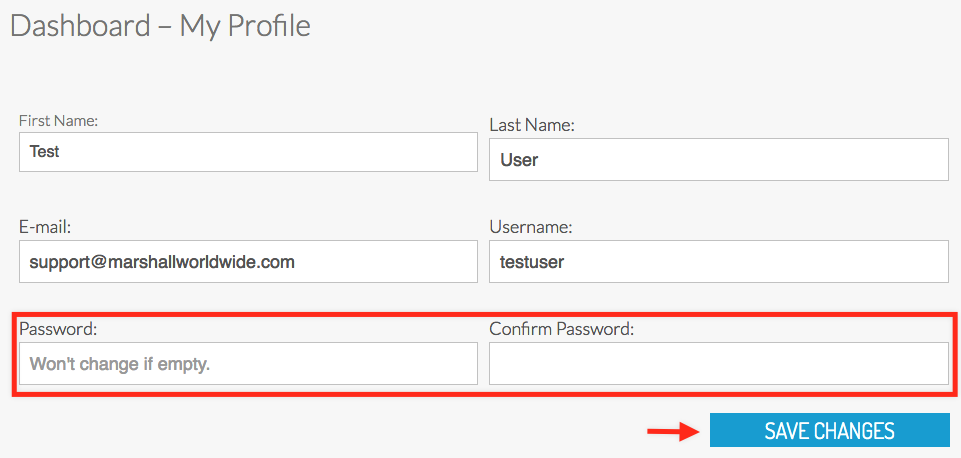
Note: If you don’t enter a new password, your current password will remain unchanged. - Click “SAVE CHANGES”.
If you can’t login, or don’t remember your password, ask your instructor for your default password. Alternatively, click here to reset your password.